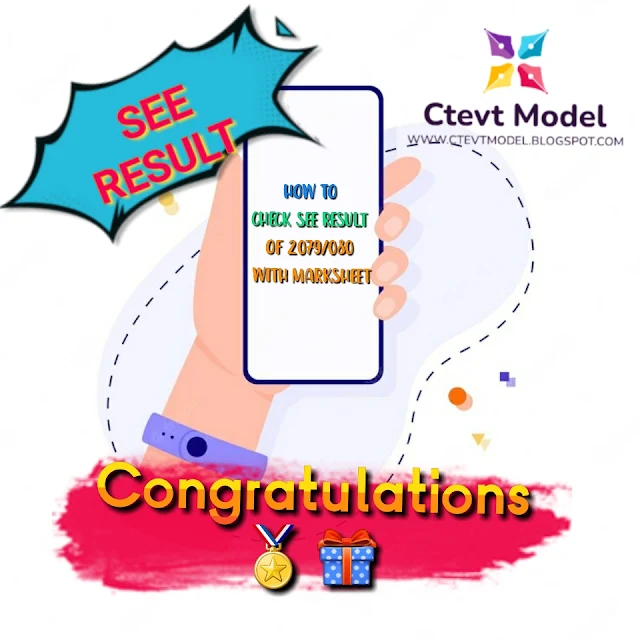How to Check SEE Results by National Examination Board (NEB) in 2079/80
Introduction:
The Secondary Education Examination (SEE) conducted by the National Examination Board (NEB) is a significant milestone in the academic journey of Nepalese students. The result of SEE 2079/80 was published on 2079/03/21 at 3:00 pm(GMT +05:45) onwards. It marks the completion of their secondary education and sets the foundation for their future academic pursuits. With the advent of technology, checking SEE results has become more accessible and convenient. In this comprehensive guide, we will explore various methods to check your SEE results provided by the NEB. Whether you prefer online platforms, SMS services, or mobile applications, we have you covered. Let's dive into the details of each method.
Method 1: Nepal Telecom (NT) Website (see.ntc.net.np):
The Nepal Telecom (NT) website provides an additional platform for checking SEE results. Follow these steps to access your results:
1. Open your web browser on a computer or smartphone
2. Enter "see.ntc.net.np" in the URL bar and press Enter.
3. Once the NT website loads, you will find a search bar or form.
4. Enter your symbol number in the provided field, ensuring accuracy.
5. Double-check the symbol number and click on the "Submit" or "Check Result" button.
6. Wait for the page to load, and your SEE result will be displayed on the screen.
Method 2: Sparrow SMS Service:
The Sparrow SMS service is a widely-used and convenient method to check SEE results. By following these steps, you can receive your SEE result directly on your mobile phone via SMS:
1. Open the messaging app on your mobile phone.
2. Create a new message.
3. In the message body, type "SEE" followed by a space and your symbol number.
Example: SEE 12345678
4. Send the message to the number 35001.
5. Wait for a few moments, and you will receive an SMS containing your SEE result.
Method 3: Sparrow SMS App:
To enhance the convenience of checking SEE results, the Sparrow SMS service also provides a dedicated mobile application. Follow these steps to utilize the Sparrow SMS app:
1. Open the app store on your smartphone (Google Play Store for Android or App Store for iOS).
2. Search for the "Sparrow SMS" app in the search bar.
3. Locate the official Sparrow SMS app and tap on the download/install button.
4. Once the app is successfully installed, open it.
5. If you don't have an existing account, create one by providing the required details.
6. Log in to the Sparrow SMS app using your credentials.
7. In the app's interface, navigate to the "SEE Results" or "Education" section.
8. Tap on the SEE Results option to access the result checking feature.
9. Enter your symbol number in the provided field.
10. Double-check the symbol number for accuracy.
11. Tap on the "Check Result" or "Get Result" button.
12. The app will process your request, and your SEE result will be displayed on the screen.
Method 4: Visiting the Official NEB Website (see.gov.np):
One of the most reliable methods to check your SEE results is by visiting the official NEB website. The NEB has developed a user-friendly online platform dedicated to disseminating examination-related information. Here's a step-by-step guide to accessing your SEE results:
1. Open your preferred web browser on a computer or smartphone.
2. In the URL bar, enter "see.gov.np" and press Enter.
3. Once the NEB website loads, navigate to the SEE Result section. This section may be prominently displayed on the homepage or located within a specific category related to SEE examinations.
4. Click on the SEE Result section to access the result checking page.
5. On the result checking page, you will find a search bar or form.
6. Enter your symbol number, ensuring accuracy to avoid any errors.
7. Double-check the symbol number you entered and click on the "Submit" or "Check Result" button.
8. Wait for the page to load, and your SEE result will be displayed on the screen.
Method 5: SMS Service by Nepal Telecom (NT):
Nepal Telecom (NT) also offers an SMS service to check SEE results. Here's how you can utilize this method:
1. Open the messaging app on your mobile phone.
2. Create a new message.
3. In the message body, type "SEE" followed by a space and your symbol number.
Example: SEE 12345678
4. Send the message to the number 1600.
5. Wait for a few moments, and you will receive an SMS containing your SEE result.
Method 6: Mobile Applications (Third-party):
Apart from the official NEB and Sparrow SMS apps, there might be other third-party applications available for checking SEE results. These applications are developed by various developers and can be found on app stores. Here are the general steps to use a third-party app:
1. Open the app store on your smartphone (Google Play Store for Android or App Store for iOS).
2. Search for SEE Result apps in the search bar.
3. Look for highly rated and reliable apps with positive reviews.
4. Choose a suitable app and tap on the download/install button.
5. Once the app is installed, open it.
6. Follow the on-screen instructions to set up the app and grant necessary permissions.
7. Locate the result checking section within the app.
8. Enter your symbol number in the provided field.
9. Double-check the symbol number for accuracy.
10. Tap on the "Check Result" or similar button.
11. The app will process your request, and your SEE result will be displayed on the screen.
Conclusion:
Checking your SEE results is an eagerly awaited moment for Nepalese students. The National Examination Board (NEB) provides several convenient methods to access your results, including visiting the official NEB website, using the Sparrow SMS service and app, utilizing the Nepal Telecom (NT) website and SMS service, and exploring third-party mobile applications. Choose the method that suits you best and follow the step-by-step instructions provided. Always ensure the accuracy of your symbol number to receive correct and reliable results. Congratulations on completing your SEE examination, and best of luck for your future endeavors!